(How To) Empressr Presentations as PDF
Many of you have asked about export features in Empressr. We plan on adding import/export capabilities in future releases. But if you have an Adobe Print utility installed, you can already save your Empressr presentations to PDF.
For Mac OS X users, the utility comes installed on your machines.
To save presentations as PDF:
> Open a presentation in the Editor
> In the Editor File menu, select the Print Slide or Print Presentation option. A pop-up window will show the slides being prepared for printing.
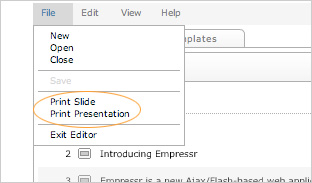
> When the browser Page Setup dialogue box opens, select Format for: Adobe PDF 7.0 and hit OK.

> When the browser Print dialogue box opens, select Printer: Adobe PDF 7.0 and hit OK or, select the Save as PDF button.
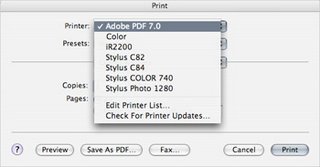
> Type in Save As file name and click Save.
For Windows users, you'll need a version of Acrobat Standard or Professional to save to PDF.
0 Comments:
Post a Comment
<< Home